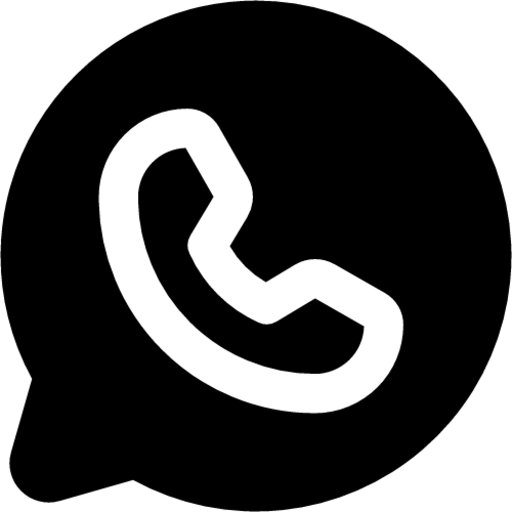How to Manage Your Game Card Printing Design: A Comprehensive Guide
When embarking on the journey of game card creation, the design process is often seen as a creative pursuit where imagination takes center stage. However, once the initial design is completed, the transition to print marks a crucial phase where art meets engineering. Managing your game card printing design effectively ensures the final product lives up to your creative vision, offering not only aesthetic appeal but also the durability and functionality required for gaming.
While most game creators are well-versed in visual design principles, they often overlook the technical aspects of print design. These details, if not handled correctly, can undermine even the most beautiful designs, leading to issues such as poor color reproduction, misalignment, and text readability problems. This article will walk you through the essential considerations when preparing your game card design for print, ensuring the final product is both visually stunning and functionally perfect.
1. Understanding the Difference Between Digital and Print Design
Before diving into the specifics of game card printing, it's important to grasp the key differences between digital design (for web and screen) and print design. When creating digital designs for online use, the goal is to make sure they look sharp and vibrant on various screen types. These designs are typically made in RGB (Red, Green, Blue) mode, which is suited for screens that use light to display color.
Print design, on the other hand, involves the use of physical materials and relies on a different color model—CMYK (Cyan, Magenta, Yellow, and Key/Black). Printing uses ink, and the color reproduction process is more complex. A color that looks perfect on your screen might not translate well when printed, especially if it's not managed properly.
Thus, a successful game card printing design requires an understanding of these differences, especially when transitioning from a digital file to physical cards. Let’s explore the best practices for making this transition seamless.
2. Preparing the Perfect File for Print
File Specifications
One of the most important aspects of preparing your game card for printing is ensuring that your file meets the required specifications. A mismatch between the intended print size and the file size can result in pixelation or distortion, especially if you’ve used raster graphics instead of vector ones.
To avoid these issues:
- Set the correct dimensions for your cards. Most manufacturers provide templates to ensure that the final design fits perfectly within the card's physical dimensions, including any margins or bleed areas.
- Use vector graphics whenever possible. Vector images, created in programs like Adobe Illustrator, scale perfectly without loss of quality, no matter the final print size. If you must use raster images (such as photographs or textures), ensure that their resolution is set to 300 DPI (dots per inch), which is the standard for high-quality print.
- Incorporate bleed and margins: Bleed refers to the area around your design that extends beyond the final trim size. This ensures that no important elements are cut off during the trimming process. Margins are essential for keeping text and important artwork safely within the final print area.
Recommended File Formats
The best file formats for print are those that retain the most information and quality. Adobe Illustrator (.ai) files are ideal as they retain layers and vector data. If you're using Photoshop, submit PSD files with all layers intact, or alternatively, PDFs with editable layers.
3. Mastering Color Management
CMYK vs RGB
As mentioned, print design uses the CMYK color model, not RGB. RGB is based on light and is used for screens, while CMYK is based on pigments and is ideal for print. The two color models behave very differently, and using the wrong one can lead to significant color shifts when printing.
Here’s what you can do to manage colors effectively:
- Work in CMYK from the start. Set your workspace to CMYK mode to get a more accurate representation of how your colors will look in print. Using RGB files for print projects often results in colors that look great on screen but are dull or inaccurate once printed.
- Use Pantone swatches: If you need precise control over your colors, consider using Pantone Matching System (PMS) colors, which are standardized colors used in the printing industry. This ensures that the color you choose will look the same no matter where or how the cards are printed.
- Limit color combinations: When designing large areas of color, avoid using all four CMYK colors together. Too many colors can muddy the print output. Stick to using just two or three colors for larger blocks of color, or use black as a base for more vibrant results.
4. Ensuring Text Clarity and Precision
Text Design for Print
Text is a crucial part of most game cards, from card names to instructions and rules. However, text can be particularly susceptible to print errors, especially when dealing with fine fonts or small point sizes. Misalignments or blurring can make your cards hard to read and diminish the overall quality.
Here are some tips to ensure your text is crisp and clear:
- Use high contrast for readability. For example, dark text on light backgrounds (or vice versa) is easier to read than low-contrast text.
- Isolate text on separate layers. This will allow you to apply specific effects or adjustments without affecting the rest of the design.
- Convert text to outlines. This eliminates the risk of font issues, where the printing service may not have the exact font you're using. Converting text to outlines turns the text into vector shapes, ensuring the font appears exactly as intended.
- Use thick strokes for small text. Thin fonts can become hard to read when printed, especially at small sizes. Opt for slightly bolder fonts if readability is essential.
5. The Importance of Proper File Handling and Output
Once your design is finalized, it’s time to prepare your file for output. Here are a few guidelines to ensure smooth printing:
- Organize your layers: For complex designs, keeping elements such as backgrounds, images, and text on separate layers will give you more control during the printing process. It also makes adjustments easier.
- Save in editable formats: Always save a master copy of your design in an editable format (such as .ai or .psd) so you can make changes later if necessary. Submit flattened files (such as PNG or JPEG) only when you're confident the design is flawless.
- Double-check cutting lines and alignment: Ensure that cutting lines are clear and accurate to avoid trimming errors. Your cutting lines should be placed in a separate layer and should be clearly marked.
6. Choosing the Right Finish and Process
The finish you choose can dramatically impact the look and feel of your game cards. There are various finishes, such as matte, gloss, and linen, each offering a different texture and appearance. Some finishes may also impact the durability of the cards. For example, cards with a matte finish are more resistant to fingerprints, while gloss finishes tend to make colors pop more vividly.
When finalizing your card designs, consult with your manufacturer about available finishes and their effects on your design. Selecting the right finish will not only enhance the aesthetic of your cards but will also contribute to their longevity.
Conclusion: Ensuring Your Vision Comes to Life
Managing your game card printing design is not just about creating a beautiful piece of artwork; it’s about ensuring that the final printed product meets your expectations in both aesthetics and functionality. By understanding the nuances of file preparation, color management, text handling, and print processes, you can avoid common pitfalls and produce a high-quality product that will stand out in the marketplace.
While it may seem daunting at first, following these steps carefully will lead to a smoother design-to-print transition. With the right approach, your game cards will not only look fantastic but will also provide an engaging and durable experience for players.
Relevant
- Blog
- Creative Ideas for Artist Trading Cards: 30 Unique Inspirations
- Specialty Paper Guide: 4 Powerful & Stunning Types That Impress
- Top 20 Modern Card Deck Ideas To Strong Custom Printing
- Online Card Maker: 5 Powerful Free vs Paid Features to Save Big
- 20 Creative Board Game Ideas to Spark Fun & Learning
- 5 Environmentally Friendly Game Card Packaging Solutions
- A History of the Tarot: From Card Game to Cosmic Symbolism
- Creative Playing Cards: 5 Bold Design Inspirations
- How Custom Corporate Cards Enhance Branding and How They Are Made
- Why And How To Design Your Own Flashcards?
- The Magnetic Charm of Cardistry: A Modern Art Form's Enduring Appeal
- 290gsm Italian Black Core Vs 300gsm Japan Black Core: A Deep Dive into Premium Playing Card Materials
- The Art Of Shine: A Complete Guide To Foil Printing In Playing Card Design
- Remembering Complex Tarot Spreads With Custom Instruction Booklets
- Packaging For Your Playing Card Box: Shrink Wrap vs. Cello Wrap
- Modern Innovations In Playing Card Design: A New Era Of Creativity And Functionality
- The Spade Symbol: The Origins And Inspirations Behind Playing Card Design 1
- The Ultimate Color Psychology Guide to Print Promotional Playing Cards 2
- Choosing the Best Online Playing Card Printer
- 10 Innovative Tips For Crafting Effective Marketing Playing Cards
- Use Canva To Create Print-Ready Playing Card Files
- Online Card Printing Checklists: Mastering Print Perfection
- Advertising Playing Cards Myths: Use Them To Maximize Your Business Growth
- How To Choose An Online Custom Playing Card Website 1?
- The Booming World Of Custom Card Game Market
- Waterproof Elements: A Dive into Plastic Playing Cards
- How to Customize Playing Cards: Interview From The Card Designer
- Playing Card Deck Printing for Prototypes and Limited Editions
- Playing Card Size: Design Overview And Guide
- Dealing Up Fun: A Guide to Card Games for Kids
- Dealing Up Fun: A Guide to Card Games for Adults
- How To Make Playing Cards #3: Specifications To Print Playing Cards
- How To Make Playing Cards #2: Elements About Designing Playing Cards
- How To Make Playing Cards #1: Techniques To Design Playing Cards
- Coolest Playing Card Designs That Cut a Figure In 2024
- How To Design For Tarot Brands And Astrology Tarot Cards
- Tarot Color Symbols: 12 Important Colors In Tarot Cards
- Card Game Design: 4 Playing Card Design Ideas
- The Hidden Worlds: A Journey Through Tarot Card Back Designs
- A Shuffle Through 2024: Popular Playing Card Designs
- How To Design And Make a Window Tuck Box For Playing Cards?
- Playing Cards Drawing Ideas And Design Inspiration
- From Paper To Plastic: What Are Playing Cards Made Of?
- How To Make Flashcards: A Comprehensive Guide For Effective Flashcards
- How To Make Tarot Cards Out Of Playing Cards?
- Create Any Design And Make Playing Cards At Acelion Playingcards
- How To Play Poker For Beginners 1: Hearts And Spades Card Game
- How To Play Poker For Beginners 2: Speed And War Card Game
- Designs Of Playing Card Suits: A Dive Into The Markings Of A Deck
- Color Psychology in Playing Card Design: Beyond Red and Black
- Number Typography and Readability For Playing Cards Design
- 10 Card Game Design Blogs And Websites To Explore
- Understanding Tarot Card Designs: Core Principles and Significance
- Card Deck Design: Customization and Personalization
- Custom Playing Cards: Regional Variations In Playing Card Design
- Finding Your Ideal Tarot Card Manufacturer: A Step-by-Step Guide
- POD Compliance and Legal Considerations For Trading Card Game
- April Fool's Day and the Fool Tarot Card: A Curious Juxtaposition
- Face Cards Evolution 1: The Design Journey of Playing Card Courts
- Face Cards Evolution 2: The Design Journey of Playing Card Courts
- Hierarchy Of Poker: A Guide To Poker Hand Rankings
- Printing Services vs. DIY Printing: The Great Debate For Custom Playing Cards
- Printer Compatibility: Laser, Inkjet Or Offset For Playing Cards Printing?
- Playing Card Packaging Options: Protect and Present Your Decks in Style
- Tarot Printing: Choosing High-Quality Images
- The Role of Technology in Creating Custom Game Cards
- How To Choose An Online Custom Playing Card Website 2?
- Creative And Fun Uses For Trading Cards: Beyond The Basics
- Why And How To Fully Custom Game Cards Both Sides?
- Why And How To Fully Custom Game Cards Both Sides?
- Playing Card Printing: Equipment, Setup, and Troubleshooting
- The Ultimate Guide To Black Core Cardstock: Durability, Options, And Iconic Decks
- The Ins and Outs of Custom Playing Card Materials and Finishes
- 5 Money-Saving Tips (With Custom Cards) For Small Businesses
- The Art of Special Finishes: Elevating Custom Cards with Unique Touches
- 6 Essential Considerations When Selecting the Ideal Online Card Printer
- Copyright Guidelines for Game Card Designers
- Discover The Advantages Of Printing Cards With AcelionPlayingCards.Com
- Why You Need to Choose a Good Font for Your Game Cards
- The Ultimate Color Psychology Guide to Print Promotional Playing Cards 1
- 10 Essential Factors To Consider When Designing High-Quality Playing Cards
- Mastering Spades Playing Cards: The Most Popular Questions Answered
- How Many Cards Should You Design For Custom Card Decks?
- The Best Teacher Gifts for Anytime of Year: Flash Cards and Board Games
- Playing Cards: Icons Of Pop Culture And Their Fascinating Journey
- The 5 Benefits of Playing with Custom Game Cards
- Educational Benefits of Custom Memory Game Cards: Enhancing Cognitive Development Across Age Groups
- Debunking 6 Tarot Card Myths And Beginner Tips For Tapping Into Your Intuition
- Print-Ready Tarot File: Enlarge the Image
- Top 7 Most Discussed Topics By Playing Card Creators
- 5 Steps To Craft A Hit Card Game
- Managing Dies for Card Printing Precision: A Masterclass in Craftsmanship
- The Timeless Deck: Rediscovering the Relevance of Paper Playing Cards in the Digital Age
- The Spade Symbol: Unraveling the Origins and Inspirations Behind Playing Card Design 2
- Cardstock Options For Custom Playing Cards: An Order Guide
- The Uses of Playing Cards: A Journey Through History and Versatility
- How To Solve Difficulty In Shuffling With The Right Playing Cardstock And Finishes?
- Acelion Playing Card's Environmental Commitment: For a Greener Tomorrow
- Why Choose China For Custom Card Printing From Acelion’s Insights
- Use Jumbo Playing Cards To Solve Difficulty In Playing With Large Groups
- What Caused The Explosion In Custom Tarot Decks?
- Design Wedding Playing Cards as Unique Guest Gifts with POD Services
- 10 Creative Playing Card Inspirations That Will Blow Your Mind
- Effortless Custom Corporate Playing Cards: 1 Design & Production Guide
- Wedding Playing Cards: 54 Romantic Ways to Tell Your Love Story
- Wedding Poker Cards: 10 Stunning Theme Design Ideas
- Custom Corporate Playing Cards: Amazing Boost in 2025
- Wedding Poker: Unlock 5 Powerful Customization Trends
- Custom Corporate Poker: 7 Stunning Ideas to Amplify Branding
- Online Card Maker: 5 Powerful Ways to Boost Holiday Sales
- Online Card Maker Trends 2025: Bold AI & AR Innovations
- Creative Poker Ideas: 5 Stunning, Happy Custom Gift Decks
- Custom Playing Cards: 5 Successful Industries That Thrive
- DIY Game Cards: 5 Exciting Ways Online Tools Transform Creativity
- Custom Poker Cards: 5 Powerful Ways to Boost ROI & Brand Love
- Custom Wedding Playing Cards: 10 Fun, Engaging Games for Epic Joy
- 20 Creative Wedding Favor Ideas Your Guests Will Love
- 18 Creative Corporate Promotion Ideas to Boost Your Brand
- Meeting Minimum Order Quantities: A Solution for Independent Artists and Small Businesses
- How to Publish Your First Tarot Deck: A Step-by-Step Guide for Creators
- How to Manage Your Game Card Printing Design: A Comprehensive Guide
- 5 Tarot Books You Should Read In 2025
- Cardstock Options For Custom Playing Cards: An Order Guide
- The Art Of Deception: The Magic Of Playing Cards In Cinema
- POD Playing Cards Trends in 2025: Print & Design Insights
- Why Is Playing Cards Important?
- 7 Experiences in Designing Game Cards: A Game Designer’s Journey
- 10 Unique Oracle Decks You Can Create for Spiritual Growth and Inspiration
- The Magic of Customization: Why Personalized Game Cards Outshine the Rest
- Card Game Accessibility and Customization: Making Games Welcoming and Personal
- 10 Ways Publishers Can Support Their Playing Card Decks
- The Cost of Playing Card Printing: Why Metallic Stamping Is So Expansive?
- Narrative Game Card Design: Weaving Stories Through Cards
- Engaging Flashcard Designs: Fun Ideas and Customizable Templates
- Science-Based Flashcard Design: Proven Techniques for Maximum Retention and Learning
- 15 Creative Uno Customizable Cards Ideas for Fun Gameplay
- Custom Quote Cards: 5 Stunning Ways to Inspire Your Next Project
- Custom Quote Card Ideas: 10 Creative Designs for Any Occasion
- Make the Playing Cards Near Me in USA: 10 Best Picks You’ll Love!
- 20 Inspirational Quotes for Printable Quotes Cards
- DIY Playing Cards: 52 Bold Ways to Tell Epic Brand Stories
- Make the Playing Cards Near Me UK – 10 Powerful Options Reviewed
- Positive Quotes Card Printing: 15 Strong Inspires with Custom Designs
- Life Quotes Card Printing: 20 Inspiring Designs to Elevate Joy