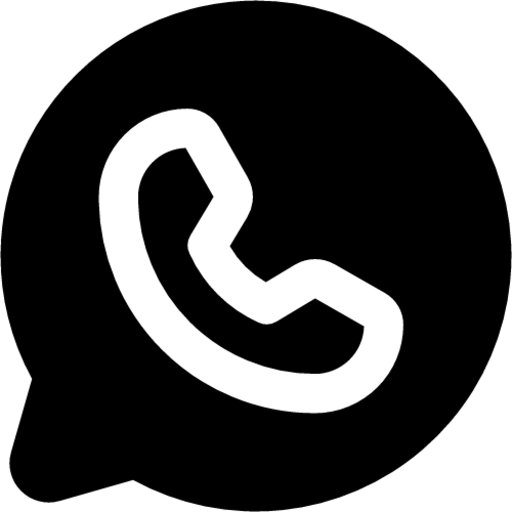Print-Ready Tarot File: Enlarge the Image
When preparing a print-ready tarot file, ensuring that the images are of the highest quality is paramount. Enlarging the image of a print-ready tarot file is often necessary to meet the resolution and size requirements for printing.
This article will explore why enlarging the image is crucial, the techniques and tools available for this task, and how to use them effectively to enhance the resolution of your tarot card images.
Why Enlarge the Image of a Print-Ready Tarot File?
1. Ensuring Print Quality
Print quality is directly tied to the resolution of the images used. Printing requires high-resolution images to avoid pixelation and blurriness. Enlarging images ensures they meet the minimum resolution requirements for professional printing, typically 300 DPI (dots per inch).
2. Maintaining Design Integrity
Tarot cards often feature intricate designs and detailed artwork. Enlarging the image helps preserve these details, ensuring that the final printed product accurately represents the artist’s vision. This is particularly important for tarot cards, where symbolism and visual aesthetics play a critical role.
3. Adjusting to Different Formats
Tarot cards come in various sizes and formats. Enlarging images allows for flexibility in adapting designs to different card dimensions without compromising quality. This adaptability is essential for designers who may need to produce cards in multiple sizes for different markets or purposes.
Techniques for Enlarging and Enhancing Image Resolution
1. Vector Graphics
Using vector graphics is one of the most effective ways to enlarge images without losing quality. Unlike raster images, which are made up of pixels, vector graphics use mathematical equations to create shapes. This means they can be scaled to any size without losing clarity. Common software for creating and editing vector graphics includes Adobe Illustrator and CorelDRAW.
2. Image Resampling
Image resampling involves changing the resolution of an image by adding or removing pixels. This technique can be useful for enlarging images, but it must be done carefully to avoid introducing artifacts or losing detail. Software like Adobe Photoshop offers advanced resampling algorithms that can help maintain image quality during enlargement.
3. AI-Powered Tools
Artificial intelligence has revolutionized image enlargement with tools that use machine learning algorithms to upscale images. These tools can predict and add details to the image, resulting in high-quality enlargements. Some popular AI-powered tools include Topaz Gigapixel AI and Let’s Enhance.
Tools for Enlarging and Enhancing Image Resolution
1. Adobe Photoshop
Adobe Photoshop is a powerful tool for image editing and enlargement. It offers several methods for resizing images, including bicubic smoother and preserve details 2.0, which use advanced algorithms to maintain image quality.
How to Use:
1. Open the image in Photoshop.
2. Go to Image > Image Size.
3. Choose your desired dimensions and resolution.
4. Select an appropriate resampling method.
5. Click OK to apply the changes.
2. Topaz Gigapixel AI
Topaz Gigapixel AI uses artificial intelligence to enlarge images up to 600% while preserving detail and sharpness. It’s particularly effective for enlarging photos and artworks with intricate details.
How to Use:
1. Open Topaz Gigapixel AI and import your image.
2. Set the desired scale (e.g., 2x, 4x).
3. Adjust settings such as noise reduction and blur correction.
4. Click Start to process the image.
3. Let's Enhance
Let's Enhance is an online service that uses AI to upscale images. It's user-friendly and requires no software installation, making it accessible for users of all skill levels.
How to Use:
1. Visit the Let’s Enhance website and sign up.
2. Upload your image.
3. Choose the desired enlargement level.
4. Apply any additional enhancements, such as noise reduction.
5. Download the enhanced image.
4. Adobe Illustrator
Adobe Illustrator is ideal for working with vector graphics. It allows for the creation and enlargement of vector-based artwork, ensuring no loss of quality regardless of the size.
How to Use:
1. Open the artwork in Illustrator.
2. Use the Selection Tool to select the entire image.
3. Go to Object > Transform > Scale.
4. Enter the desired scale percentage.
5. Click OK to apply the changes.
Best Practices for Enlarging Images
1. Start with High-Quality Originals
Whenever possible, start with the highest quality original images. This gives you more flexibility during the enlargement process and helps maintain detail and clarity.
2. Use the Right Tools
Select tools that are best suited for your specific needs. For vector graphics, Adobe Illustrator is ideal, while for raster images, Photoshop or AI-powered tools like Topaz Gigapixel AI are more appropriate.
3. Adjust Image Settings
When enlarging images, make sure to adjust settings such as noise reduction and sharpness. This can help mitigate any quality loss and enhance the final output.
4. Preview and Iterate
Always preview the enlarged image before finalizing. Make adjustments as necessary and iterate until you achieve the desired quality. This step is crucial to ensure that the enlarged image meets your expectations.
Enlarge the Image Conclusion
Enlarging the image of a print-ready tarot file is essential to maintain print quality, design integrity, and adaptability across different formats. Techniques such as vector graphics, image resampling, and AI-powered tools provide various ways to achieve high-quality enlargements.
By using the right tools and following best practices, you can ensure that your tarot card images are print-ready and visually stunning, capturing the intricate details and artistry that make them unique. Have you prepared your tarot print files? Click Acelion to start ordering!
Relevant
- Blog
- Creative Ideas for Artist Trading Cards: 30 Unique Inspirations
- Specialty Paper Guide: 4 Powerful & Stunning Types That Impress
- Top 20 Modern Card Deck Ideas To Strong Custom Printing
- Online Card Maker: 5 Powerful Free vs Paid Features to Save Big
- 20 Creative Board Game Ideas to Spark Fun & Learning
- 5 Environmentally Friendly Game Card Packaging Solutions
- A History of the Tarot: From Card Game to Cosmic Symbolism
- Creative Playing Cards: 5 Bold Design Inspirations
- How Custom Corporate Cards Enhance Branding and How They Are Made
- Why And How To Design Your Own Flashcards?
- The Magnetic Charm of Cardistry: A Modern Art Form's Enduring Appeal
- 290gsm Italian Black Core Vs 300gsm Japan Black Core: A Deep Dive into Premium Playing Card Materials
- The Art Of Shine: A Complete Guide To Foil Printing In Playing Card Design
- Remembering Complex Tarot Spreads With Custom Instruction Booklets
- Packaging For Your Playing Card Box: Shrink Wrap vs. Cello Wrap
- Modern Innovations In Playing Card Design: A New Era Of Creativity And Functionality
- The Spade Symbol: The Origins And Inspirations Behind Playing Card Design 1
- The Ultimate Color Psychology Guide to Print Promotional Playing Cards 2
- Choosing the Best Online Playing Card Printer
- 10 Innovative Tips For Crafting Effective Marketing Playing Cards
- Use Canva To Create Print-Ready Playing Card Files
- Online Card Printing Checklists: Mastering Print Perfection
- Advertising Playing Cards Myths: Use Them To Maximize Your Business Growth
- How To Choose An Online Custom Playing Card Website 1?
- The Booming World Of Custom Card Game Market
- Waterproof Elements: A Dive into Plastic Playing Cards
- How to Customize Playing Cards: Interview From The Card Designer
- Playing Card Deck Printing for Prototypes and Limited Editions
- Playing Card Size: Design Overview And Guide
- Dealing Up Fun: A Guide to Card Games for Kids
- Dealing Up Fun: A Guide to Card Games for Adults
- How To Make Playing Cards #3: Specifications To Print Playing Cards
- How To Make Playing Cards #2: Elements About Designing Playing Cards
- How To Make Playing Cards #1: Techniques To Design Playing Cards
- Coolest Playing Card Designs That Cut a Figure In 2024
- How To Design For Tarot Brands And Astrology Tarot Cards
- Tarot Color Symbols: 12 Important Colors In Tarot Cards
- Card Game Design: 4 Playing Card Design Ideas
- The Hidden Worlds: A Journey Through Tarot Card Back Designs
- A Shuffle Through 2024: Popular Playing Card Designs
- How To Design And Make a Window Tuck Box For Playing Cards?
- Playing Cards Drawing Ideas And Design Inspiration
- From Paper To Plastic: What Are Playing Cards Made Of?
- How To Make Flashcards: A Comprehensive Guide For Effective Flashcards
- How To Make Tarot Cards Out Of Playing Cards?
- Create Any Design And Make Playing Cards At Acelion Playingcards
- How To Play Poker For Beginners 1: Hearts And Spades Card Game
- How To Play Poker For Beginners 2: Speed And War Card Game
- Designs Of Playing Card Suits: A Dive Into The Markings Of A Deck
- Color Psychology in Playing Card Design: Beyond Red and Black
- Number Typography and Readability For Playing Cards Design
- 10 Card Game Design Blogs And Websites To Explore
- Understanding Tarot Card Designs: Core Principles and Significance
- Card Deck Design: Customization and Personalization
- Custom Playing Cards: Regional Variations In Playing Card Design
- Finding Your Ideal Tarot Card Manufacturer: A Step-by-Step Guide
- POD Compliance and Legal Considerations For Trading Card Game
- April Fool's Day and the Fool Tarot Card: A Curious Juxtaposition
- Face Cards Evolution 1: The Design Journey of Playing Card Courts
- Face Cards Evolution 2: The Design Journey of Playing Card Courts
- Hierarchy Of Poker: A Guide To Poker Hand Rankings
- Printing Services vs. DIY Printing: The Great Debate For Custom Playing Cards
- Printer Compatibility: Laser, Inkjet Or Offset For Playing Cards Printing?
- Playing Card Packaging Options: Protect and Present Your Decks in Style
- Tarot Printing: Choosing High-Quality Images
- The Role of Technology in Creating Custom Game Cards
- How To Choose An Online Custom Playing Card Website 2?
- Creative And Fun Uses For Trading Cards: Beyond The Basics
- Why And How To Fully Custom Game Cards Both Sides?
- Why And How To Fully Custom Game Cards Both Sides?
- Playing Card Printing: Equipment, Setup, and Troubleshooting
- The Ultimate Guide To Black Core Cardstock: Durability, Options, And Iconic Decks
- The Ins and Outs of Custom Playing Card Materials and Finishes
- 5 Money-Saving Tips (With Custom Cards) For Small Businesses
- The Art of Special Finishes: Elevating Custom Cards with Unique Touches
- 6 Essential Considerations When Selecting the Ideal Online Card Printer
- Copyright Guidelines for Game Card Designers
- Discover The Advantages Of Printing Cards With AcelionPlayingCards.Com
- Why You Need to Choose a Good Font for Your Game Cards
- The Ultimate Color Psychology Guide to Print Promotional Playing Cards 1
- 10 Essential Factors To Consider When Designing High-Quality Playing Cards
- Mastering Spades Playing Cards: The Most Popular Questions Answered
- How Many Cards Should You Design For Custom Card Decks?
- The Best Teacher Gifts for Anytime of Year: Flash Cards and Board Games
- Playing Cards: Icons Of Pop Culture And Their Fascinating Journey
- The 5 Benefits of Playing with Custom Game Cards
- Educational Benefits of Custom Memory Game Cards: Enhancing Cognitive Development Across Age Groups
- Debunking 6 Tarot Card Myths And Beginner Tips For Tapping Into Your Intuition
- Print-Ready Tarot File: Enlarge the Image
- Top 7 Most Discussed Topics By Playing Card Creators
- 5 Steps To Craft A Hit Card Game
- Managing Dies for Card Printing Precision: A Masterclass in Craftsmanship
- The Timeless Deck: Rediscovering the Relevance of Paper Playing Cards in the Digital Age
- The Spade Symbol: Unraveling the Origins and Inspirations Behind Playing Card Design 2
- Cardstock Options For Custom Playing Cards: An Order Guide
- The Uses of Playing Cards: A Journey Through History and Versatility
- How To Solve Difficulty In Shuffling With The Right Playing Cardstock And Finishes?
- Acelion Playing Card's Environmental Commitment: For a Greener Tomorrow
- Why Choose China For Custom Card Printing From Acelion’s Insights
- Use Jumbo Playing Cards To Solve Difficulty In Playing With Large Groups
- What Caused The Explosion In Custom Tarot Decks?
- Design Wedding Playing Cards as Unique Guest Gifts with POD Services
- 10 Creative Playing Card Inspirations That Will Blow Your Mind
- Effortless Custom Corporate Playing Cards: 1 Design & Production Guide
- Wedding Playing Cards: 54 Romantic Ways to Tell Your Love Story
- Wedding Poker Cards: 10 Stunning Theme Design Ideas
- Custom Corporate Playing Cards: Amazing Boost in 2025
- Wedding Poker: Unlock 5 Powerful Customization Trends
- Custom Corporate Poker: 7 Stunning Ideas to Amplify Branding
- Online Card Maker: 5 Powerful Ways to Boost Holiday Sales
- Online Card Maker Trends 2025: Bold AI & AR Innovations
- Creative Poker Ideas: 5 Stunning, Happy Custom Gift Decks
- Custom Playing Cards: 5 Successful Industries That Thrive
- DIY Game Cards: 5 Exciting Ways Online Tools Transform Creativity
- Custom Poker Cards: 5 Powerful Ways to Boost ROI & Brand Love
- Custom Wedding Playing Cards: 10 Fun, Engaging Games for Epic Joy
- 20 Creative Wedding Favor Ideas Your Guests Will Love
- 18 Creative Corporate Promotion Ideas to Boost Your Brand
- Meeting Minimum Order Quantities: A Solution for Independent Artists and Small Businesses
- How to Publish Your First Tarot Deck: A Step-by-Step Guide for Creators
- How to Manage Your Game Card Printing Design: A Comprehensive Guide
- 5 Tarot Books You Should Read In 2025
- Cardstock Options For Custom Playing Cards: An Order Guide
- The Art Of Deception: The Magic Of Playing Cards In Cinema
- POD Playing Cards Trends in 2025: Print & Design Insights
- Why Is Playing Cards Important?
- 7 Experiences in Designing Game Cards: A Game Designer’s Journey
- 10 Unique Oracle Decks You Can Create for Spiritual Growth and Inspiration
- The Magic of Customization: Why Personalized Game Cards Outshine the Rest
- Card Game Accessibility and Customization: Making Games Welcoming and Personal
- 10 Ways Publishers Can Support Their Playing Card Decks
- The Cost of Playing Card Printing: Why Metallic Stamping Is So Expansive?
- Narrative Game Card Design: Weaving Stories Through Cards
- Engaging Flashcard Designs: Fun Ideas and Customizable Templates
- Science-Based Flashcard Design: Proven Techniques for Maximum Retention and Learning
- 15 Creative Uno Customizable Cards Ideas for Fun Gameplay
- Custom Quote Cards: 5 Stunning Ways to Inspire Your Next Project
- Custom Quote Card Ideas: 10 Creative Designs for Any Occasion
- Make the Playing Cards Near Me in USA: 10 Best Picks You’ll Love!
- 20 Inspirational Quotes for Printable Quotes Cards
- DIY Playing Cards: 52 Bold Ways to Tell Epic Brand Stories
- Make the Playing Cards Near Me UK – 10 Powerful Options Reviewed
- Positive Quotes Card Printing: 15 Strong Inspires with Custom Designs
- Life Quotes Card Printing: 20 Inspiring Designs to Elevate Joy
- Success Quotes Card Printing: 7 Inspiring Designs to Empower You
- Ace of Spades Card: 5 Powerful Reasons It Still Dominates
- How to Play Dominoes: 7 Brilliant Tips to Instantly Win More Games
- Quote Of The Day For Work Card Printing: 10 Powerful Ideas
- Playing Cards on Demand: 7 Powerful Reasons Creators Love Acelion
- Cute Quotes Card Printing: 12 Powerful Phrases to Boost Sales
- Fathers Day Card Idea: 20 Powerful & Heartwarming Designs
- Mothers Day Card Ideas: 20 Heartfelt & Powerful Gift Picks
- Aesthetic Quotes: 12 Stunning Ideas for Powerful Card Printing
- Print on Demand Tarot Cards: 7 Powerful Reasons to Start from Acelion
- Birthday Card Ideas: 13 Brilliant Ways to Create Unforgettable Joy
- 15 Valentines Day Card Ideas That Truly Wow & Inspire
- Make the Playing Cards Near Me in Japan: 10 Best Powerful Picks
- Online Card Maker: 7 Powerful Tips to Avoid Costly Mistakes
- Online Card Maker: 7 Powerful Benefits for Small Biz Success
- Creative Playing Cards: 7 Powerful Reasons Collectors Love Them
- Personalized Deck of Cards: 10 Powerful Reasons to Love It
- Eco Card Printing: 7 Powerful Reasons to Go Gree
- Gloss vs Matte: 7 Powerful Reasons to Choose the Right Finish
- POD Playing Cards: 5 Powerful Answers to Avoid Costly Mistakes
- Symbolism of Cardology: 10 Powerful Secrets You Should Know
- Customize Luxurious Playing Cards: 6 Powerful Reasons Why You Should Try
- Custom Card Games: 10 Powerful Ways for Positive Success
- Thank You Card Ideas: 5 Powerful Creative Tips That Inspire
- Poker Anti-Counterfeiting: 5 Powerful Ways to Avoid Fake Cards
- Sustainable Game Cards: 7 Powerful Benefits You Should Know
- Custom TCG: 8 Powerful Reasons for Massive Success
- Playing Card Back Design: 6 Powerful Tips for Stunning Success
- Trading Card Copyright: 8 Shocking Risks & Powerful Tips
- Creative Poker Gameplay: 7 Exciting Powerful Ideas